MOST POPULAR VIDEOS
- Sort by:
- Most Popular
- Most Recent
Showing all videos (Page 1)
-
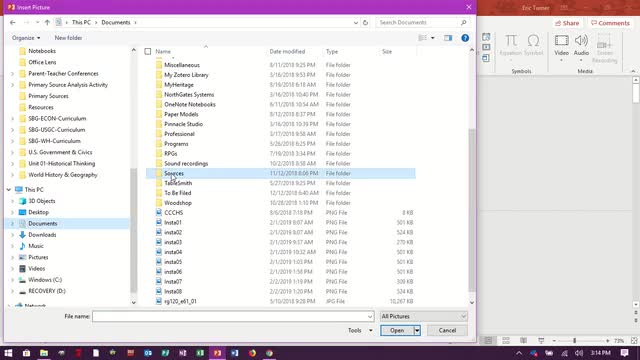 1:40
How to Insert an Image & Use the Selection Panel
1:40
How to Insert an Image & Use the Selection Panel
This video will show you how to insert an image, resize it, and move it between layers using the Selection Panel.
Uploaded Feb 02, 2019
1. Click on INSERT tab
2. Click on PICTURES
3. Locate image in your DOWNLOAD or PHOTOS folder
4. Click on image & click on OPEN, OR double-click image
5. Move image roughly to where it will be located on the slide
6. Resize image using one of the upper or lower corners, not the middle dots on the side
7. Click on HOME tab
8. Click on SELECT icon
9. Click on SELECTION PANEL
10. Locate your PICTURE (It will be highlighted and on top)
11. Click, hold, and drag it to the bottom right above the bottom layer (Transparent background)
